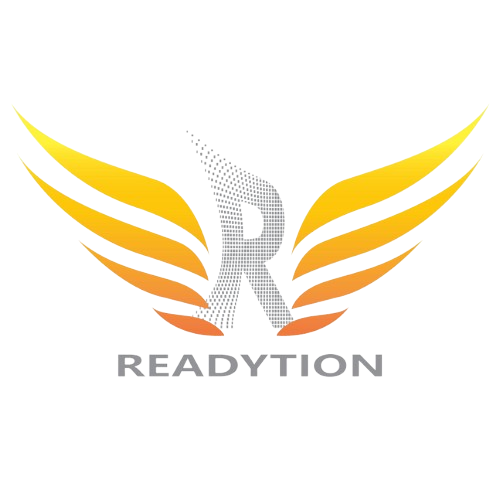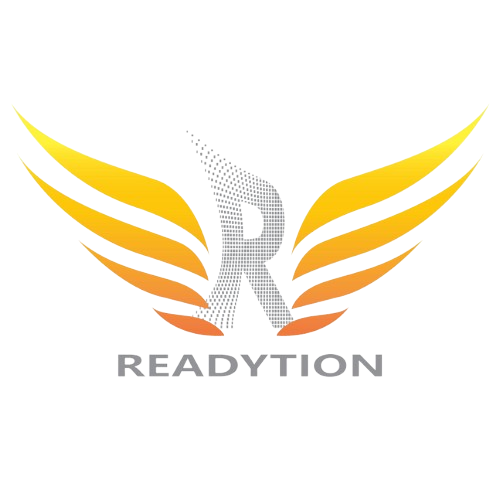How to stop WhatsApp backup: WhatsApp is one of the most popular instant messaging apps in India. Millions use the app to share messages, stickers, photos, and videos. Some use it for work, while others use it for fun. With several chats a day, your phone might get full. However, since cloud backup is turned on, all of your data gets backed up in Google Drive on Android and iCloud on iOS. But for some reason, if you do not want to back up your data on the cloud, you can turn it off.
Why Turn Off Backup on WhatsApp?
Privacy Concerns: Disabling backup on WhatsApp may help protect your privacy by preventing your messages and media from being stored on cloud servers.
Storage Management: Instead of backing things on the cloud, you can store your WhatsApp data on a computer to keep it safe offline.
Disabling Backup on WhatsApp for Android
To turn off backup on WhatsApp for Android devices, follow these straightforward steps:
Step 1: Launch the WhatsApp application on your Android device.
2: Access Settings: Tap on the three vertical dots in the top right corner to access the ‘Settings’ menu.
Step 3: Navigate to Chats: In the ‘Settings’ menu, select ‘Chats’.
Step 4: Chat Backup Settings: Tap on ‘Chat backup’ to access the backup settings.
5: Disable Backup: To turn off backup, simply tap on the ‘Back up to Google Drive’ option and select ‘Never’. This action will disable the automatic backup feature on WhatsApp for your Android device.
Step 6: Confirmation: A pop-up message will appear asking for confirmation. Confirm your selection by tapping on ‘OK’.
Disabling Backup on WhatsApp for iOS
For iOS users, the process of turning off backup on WhatsApp is slightly different. Follow these steps:
Step 1: Launch the WhatsApp application on your iOS device.
2: Access Settings: Tap on ‘Settings’ located at the bottom right corner of the screen.
Step 3: Chat Settings: In the ‘Settings’ menu, select ‘Chats’.
Step 4: Chat Backup: Tap on ‘Chat Backup’ to access the backup settings.
5: Turn Off Auto Backup: To disable automatic backup, toggle off the ‘Auto Backup’ option. This action will prevent WhatsApp from automatically backing up your data to iCloud.
Step 6: Confirmation: WhatsApp will prompt you to confirm your choice. Select ‘Turn Off’ to disable auto backup on your iOS device.
That’s how you can stop WhatsApp backup on Android and iOS.