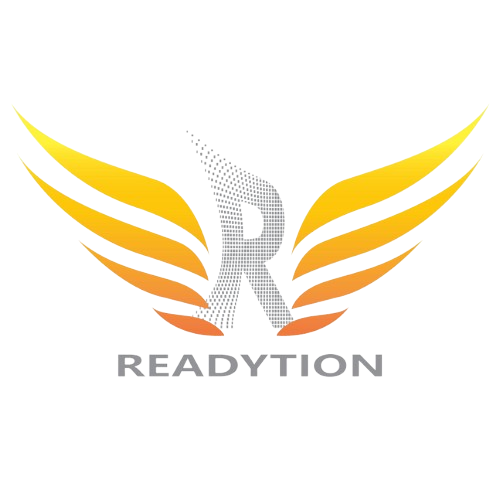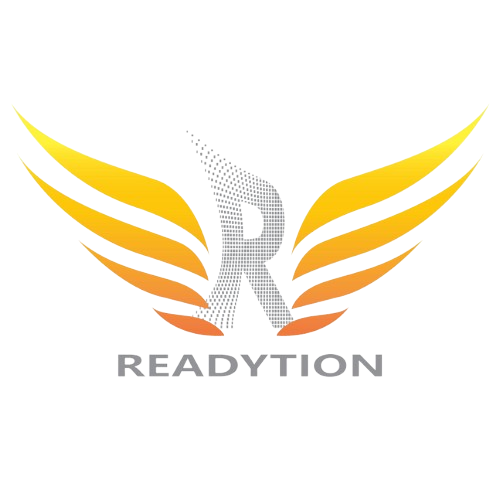The iPhone is one of the best smartphones money can buy. That is because it offers a premium smartphone experience and tools that help you navigate your everyday life better. However, like most gadgets, the iPhone has its bad days, too. It can unwantedly freeze sometimes, leaving you with an unresponsive screen. It can be annoying when you want to quickly get something done, but your iPhone decided to play a spoilsport. Here are a few tips that you can use to restore your iPhone to normal.
Understanding the Issue
One common issue that iPhone users encounter is a frozen screen. When your iPhone screen freezes, it can be frustrating and disruptive to your daily activities. Understanding why this issue occurs can help you address it effectively.
Possible Causes of a Frozen Screen
There are several reasons why your iPhone screen may freeze. It could be due to a software glitch, a faulty update, insufficient storage space, or even physical damage to the device. Identifying the root cause is the first step in resolving the problem.
Step-by-Step Solutions
1. Restart Your iPhone
One of the simplest and most effective solutions to a frozen iPhone screen is restarting your device. Press and hold the power button until the ‘Slide to power off’ option appears. Slide to power off, wait a few seconds, then press and hold the power button again to turn your iPhone back on.
2. Update Your Software
Outdated software can sometimes cause your iPhone to freeze. Ensure that your device is running the latest version of iOS by going to Settings > General > Software Update. If an update is available, download and install it to potentially resolve the issue.
3. Free Up Storage Space
A lack of storage space on your iPhone can lead to performance issues, including a frozen screen. Delete unnecessary apps, photos, videos, or other files to free up space. You can also transfer files to iCloud or a computer to create more room on your device.
4. Reset Settings
If the problem persists, you can try resetting your iPhone settings. Go to Settings > General > Reset > Reset All Settings. This will not erase your data but will reset your preferences and settings, which may help eliminate the issue causing the screen to freeze.
5. Restore Your iPhone
As a last resort, you can restore your iPhone to its factory settings. Make sure to back up your data beforehand to avoid losing any important information. Connect your iPhone to a computer, open iTunes, and select the option to restore your device.
Get latest Tech and Auto news from Techlusive on our WhatsApp Channel, Facebook, X (Twitter), Instagram and YouTube.