- System: Intel Core i5-11600KF 3.9GHz 6-Core | Intel B560 Chipset | 16GB DDR4 | 500GB PCI-E NVMe SSD | 1TB HDD | Genuine Windows 11 Home 64-bit
- Graphics: NVIDIA GeForce RTX 3060 12GB Video Card | 1x HDMI | 2x DisplayPort
- Connectivity: 6 x USB 3.1 | 2 x USB 2.0 | 1x RJ-45 Network Ethernet 10/100/1000 | 802.11AC Wi-Fi | Audio: 7.1 Channel | Keyboard and mouse
- Special feature: Tempered Glass Side Case Panel | Custom RGB Case Lighting | 7 Colors RGB Gaming Mouse
- 1 year parts & labor | Free lifetime tech support






CYBERPOWERPC Gamer Xtreme VR Gaming PC, Intel Core i5-11600KF 3.9GHz, 16GB DDR4, GeForce RTX 3060 12GB, 500GB NVMe SSD, 1TB HDD, WiFi Ready & Win…
$849.00
Last updated on 17:12 Details
| Standing screen display size | 0.1 |
|---|---|
| Hardware Platform | Windows |
| Hard Drive Interface | Serial ATA-600 |
| Flash Memory Size | 500 GB |
| Computer Memory Type | DDR4 SDRAM |
| Processor Count | 6 |
| Processor Brand | Intel |
| Color | Black |
| Item Dimensions LxWxH | 23.62 x 12.6 x 23.62 inches |
| Product Dimensions | 23.62 x 12.6 x 23.62 inches |
| Item Weight | 35.5 pounds |
| Operating System | Windows 11 Home |
| Item model number | GXiVR8480A10 |
| Processor | 3.9 GHz core_i5 |
| Series | Gamer Xtreme VR |
| Brand | CyberpowerPC |
| Number of USB 3.0 Ports | 6 |
| Number of USB 2.0 Ports | 2 |
| Wireless Type | 802.11ab |
| Graphics Card Ram Size | 12 GB |
| Card Description | Dedicated |
| Chipset Brand | NVIDIA |
| Hard Drive | 1 TB HDD |
| RAM | 16 GB DDR4 |
| Hard Drive Rotational Speed | 7200 RPM |

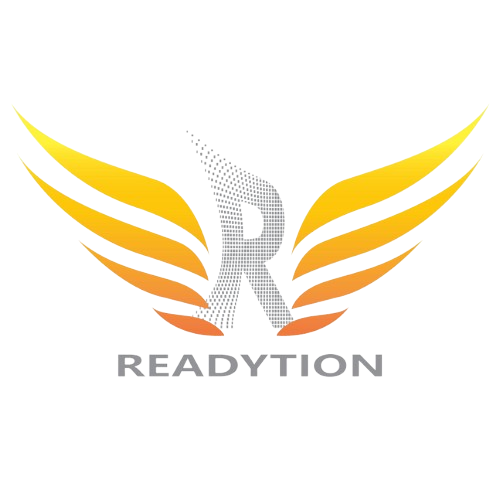
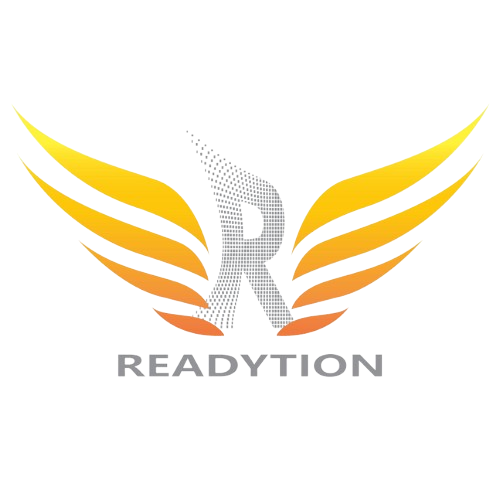








Christian –
This PC has been great and I have barely encountered any problems. The Solid State Drive is fast and the processor is solid as well. The graphics card has also been a pleasant surprise as it easily maxes out games like Skyrim, Hades, and Genshin Impact at 4k and 60fps. I have yet to try Cyberpunk 2077 but I do expect it to lag behind the better graphics cards. However, this isn’t a negative in the slightest, seeing as the better graphics card options are considerably more expensive. The only gripe I have encountered so far is the abysmal Wi-Fi reliability. When I say abysmal, I mean it. I reliably get 100mbps on my PS5, Switch or my laptop while this PC barely even reaches 1mbps. It’s quite laughable and I really hope this is an isolated incident. While not an issue for some, others will find themselves in a position in which Ethernet connectivity simply isn’t an option. I can’t, in good conscience, recommend this PC to anyone who is looking to make use of its supposed Wi-Fi capabilities. Other than that, this PC has been a grand slam in terms of productivity, gaming, and media consumption. Definitely worth it if Wi-Fi isn’t a deal breaker. (Note: I purchased this PC at a discounted price.)
RiccoDicco –
Idk if this computer would’ve been overpriced in the precovid days but this is the best price I’ve seen for this quality so far. It even came way earlier than expected, must’ve been a christmas miracle.
One downside: the bios’ auto settings overclocks the cpu for u. Games like warzone and watch dogs 2 crashes after a few mins. Temp reached 100 while running at 4.8ghz. Enabling temperature monitoring in advanced cpu settings and setting the ratios to a number rather than auto fixed it for me. Consider trying that if you don’t have a better cooling system than what came in the box
Brad Barber –
So I’m upgrading from a HP all in one computer…. This thing is 10X more powerful which it should be because I paid about the same amount X10 but alot of the times you don’t get what you pay for but not in this instance.
The setup is easy it goes step by step with you, I had to call tech support and they walked me through with no problems. It was actually something stupid that I forgot on my end.
This computer is great for gaming, streaming and watching movies, storage, it’s got all sorts of different light functions for whatever you’re into and I’ve had it several months now with 0 issues, I’m so happy with this. My son can play fortnite, some vietnam war games and many others with 0 issues. I stream and watch videos with 0 issues.
Richard L. Kepler –
My laptop was from the window 8 period and would not run Microsoft Flight Simulator 2020.
I didn’t want to spend over a grand. Picked this one up during the Black Friday thing along with other discounts put it in my budget.
Start up time is pretty fast and intuitive compared to my tortuously slow starting laptop.
I believe I like windows 11 better than 10. The pop up shortcuts with small icon thing makes selecting an app a breeze and keeps the desktop clean.
One person mentioned the diminished Wi-Fi capability. Mine came with an antenna and the simulator is a super data hog but it all keeps up 95% of the time running it at full graphics.
Set up was simple and fairly quick. Took a minute to decipher the graphic forms on the keyboard and have come to like it along with the handy volume scroll wheel. The mouse is fine, but I have yet to program any of its many buttons.
I downloaded the app for the RTX card, which is handy and informative.
No heat issues while running the graphics at full tilt.
I saw another post about the monitor cable. My old HDMI cable and old 23-inch monitor that I ran from the laptop worked fine. One day I will upgrade the monitor and then I’ll utilize the more advanced graphics card outputs.
The lights are cool…..sometimes. I usually don’t turn them on.
I think it is larger than any other tower I have owned.
Like the headline says……No complaints
Dhaval Patel –
This is my first gaming PC that I’ve bought and I love it!! This PC is amazing especially in today’s market!! For the price of $1479 (at the time of this review), this is the BEST and most affordable gaming PC you can buy. I have just recently got this PC so I cannot comment on the long term usage but so far it is running very smoothly and I have not experienced any issues. This PC is perfect for gaming, everyday usage, entertainment and etc. Very easy to setup, the included instructions are very clear to understand, the PC runs very quietly, and it all goes above my expectations. Starting up the PC for the first time went very smoothly and setting up Windows was very easy too.
In today’s market, its very hard to find graphics cards, especially the GeForce RTX 3000s series, so the fact that this PC has a GeForce RTX 3060 available at this price point is an amazing deal! This has got to be the best PC you can buy in 2021 especially for this price. The CPU is very fast, works very smoothly and even while playing games, it performs very well. The 16 GB ram running at 3000 mhz in dual channel is amazing too.
For those wondering what the full specs of this PC are:
– Gigabyte B560 motherboard
– Intel Core i5-11600KF 3.9GHz
– Crucial Ballistics 3000mhz 16GB DDR4 (2 x 8gb)
– EVGA GeForce RTX 3060 12GB
– 500 GB WD NVMe SSD
– 1TB Seagate BarraCuda 7200rpm HDD
– Apevia 600w 80+ Gold PSU
– Windows 11 Home
My only concern is the CPU cooling fan, it’s a Cooler Master brand but I think it’s one of the cheaper ones. I would suggest replacing it to something much better because this PC does reach temps of up to 90 C when playing heavy games like New World at max settings. I am however able to get above 60 fps, so its just the cooling that’s a concern but I will most likely be looking to switch the CPU cooling to something more better and efficient. The PC also maintains an average temp of just over 50 C when playing games like Minecraft. So it’s just the more heavy games like New World where CPU cooling is an issue. Other than that, everything else works perfectly. Also another tip, there’s no software installed in Windows to control the RGB lights on the PC, in order to control the lights, you can do it from the BIOS settings or with the included remote which is very cool and convenient. Overall, I would highly recommend this gaming PC because the price is very good especially for what you’re getting with the specs, and it performs very well. I am very satisfied with my purchase. Thank you CyberpowerPC and Amazon!!
Rick S –
I bought this computer because:
a) I wanted a new computer that could handle video editing and intensive tasks
b) I was tired of my old, slow Xbox One for gaming
This computer is great – it looks really cool, and it is a pleasure to use. However, if you order this computer, you really should replace the CPU fan. This seems a little bonkers to me, but you can turn it into an opportunity perhaps (the experience of building part of your machine). The price justifies these extra steps in my opinion.
As soon as I received it, I completed all the necessary Windows Updates, installed Warzone and all necessary peripheral apps (NVIDIA experience, control panel etc). After playing the game for a few minutes the screen would turn black and it would become unresponsive.
If you want to take the easy route, I believe the Cooler Master Hyper 212 would work, or a similar model, for air cooling.
I decided that I wanted to install an AIO liquid cooling system so that I could have the option of overclocking this baby in the future, keeping temps low, and having it be quiet.
I have very little experience working on computer hardware, so this was a journey for me.
First of all, you can really only fit a 120 mm fan in this case. So this is important to note.
I bought a Cooler Master ML120L V2 RGB and with tax it was CAD$90.
The installation is relatively straightforward once you have all the information I’m about to give you.
-Take off the front and back panels of the computer case so you can access everything. Put it in a comfortable place so you can work on it without destroying your neck/back.
-Disconnect power and cables.
-Remove the stock CPU fan and the rear ventilation fan with a Philips head screwdriver. Clean the remaining Thermal Paste off your CPU with rubbing alcohol and a cloth/paper towel (ideally a decent cloth with no fibers that come off) and perhaps clean off your stock CPU fan so you don’t get it all over stuff while it’s laying around your house.
-Assemble the included Intel mounting bracket onto the pump. There are little grooves on both pieces of the mounting bracket that fit over notches on the pump. You’ll be able to tell when it fits correctly.
-Attach the included fan onto the radiator. The direction of the fan should be pushing air through the Radiator.
-Note that you already have a mounting bracket installed on the back of the motherboard from the stock CPU Cooler Master fan.
-Install the mounting screws onto the bracket (the silver (hex?) ones) on the front side of the Motherboard.
– Apply a pea-sized dab of the included thermal paste onto your CPU, in the middle of it.
– determine the correct orientation of the pump. I would also recommend running the two wires from the pump behind the top right mounting fastener for cable management reasons (see picture) and then mount the Pump onto the CPU. You can wiggle it around a little to spread the thermal paste, then screw in the 4 nut-type fasteners. IMPORTANT – If you don’t apply the thermal paste correctly, it will heat up under load and will behave as though it did with the stock fan (black screen/”no signal”, and the fan turns on to the max setting and sounds like a jet engine).
– Plug the pump’s power cable of the AIO system into the CPU_FAN terminal on the motherboard. (pay attention to your cable management). The pin on the left will remain exposed, this is fine and normal.
– Plug the radiator Fan into the SYS_FAN1 plug (these can only be plugged in one way with the plastic adapters). There is no PUMP terminal on this Motherboard.
– Connect the included LED wire adapter cable to both LED cables (1 from Pump, 1 from radiator fan) and note that the arrows on both ends of the connectors should point to each other to ensure you’ve plugged them together correctly. Connect the female end of this wire connector to the LED_C1 terminal on the motherboard (see pictures). I don’t think there’s a way to determine which orientation is correct when you plug this wire into your motherboard, so if the fan and pump don’t light up when you fire up your computer, turn it off and remove the LED_C1 cable and plug flip it around and plug it back in.
– At this stage I would then mount/screw the radiator into the back of the case with the included screws.
– Later on I decided that I was going to install the stock case cooling fan onto the TOP of the case to pull air out and increase airflow within the case. It also looks cool, and you just plug it into where it was originally plugged into (the same connections). It’s a little tight but it will fit.
You should now have all the hardware installed and connected to your computer.
– Plug in the power cable and wires to your computer.
-Boot the computer. Press F12 right away (when prompted) to enter BIOS.
-Click on “Enter Setup”
-Bottom right of the screen, click “Fan Setup” or hit F6.
-Click on “CPU Fan” and change the options on the right.
CPU_Fan Speed Control – Full Speed (this ensures your AIO pump runs at full speed all the time).
Fan control Use temperature input- CPU
– Click on “SYS_FAN1” and change options
SYS_FAN1 Speed Control – you can just set this to normal or silent, maybe play around with it a bit. I created a manual curve but this is not necessary and I may change it later.
Fan Control Use Temperature Input – CPU ****Important
You may want to Save this Fan profile in a separate slot… just click Save Profile.
-Click on Back, then “Save & Exit” and confirm.
You should now be all set.
A few notes – I have read reviews of the cooler master unit I installed that noted the super loud fan, which is incredibly loud when you don’t install the thermal paste correctly. I have played a bunch of warzone and it has never kicked into high gear after I re-installed the thermal paste. It seems quiet. The temperature maxes out around 61 degrees Celsius for me while playing warzone.
To monitor your temps, I downloaded a program called Speccy. You can monitor temps while in windows.
To control the RGB lights on the AIO unit you can download RGB color fusion 2.0. It won’t be synced to the stock lights but it still looks cool.
UPDATE** I also had to install MSI afterburner to control the GPU fans. I kept getting the black screen of death / unresponsiveness. I think the GPU was overheating because the built-in fans weren’t turning on or enough. I run that program in the tray all the time now, and the computer has been working great.
I posted this review because I hope it will be helpful, not because anyone asked me to. I am excited about my new setup.
Samantha Sorge –
This is my first gaming computer, and it is awesome. It runs very smooth and fast. Everything runs like a dream, and I cannot complain. The only problem is that some of the USB ports on the back are not properly lined up with the slots of the case, making it to where I cannot plug in some USB devices. This isn’t not a horrible problem, because I can make an adjustment to make them line up properly. If not for the misaligned USB ports, I would have given this pc 5 stars. I would recommend this pc for anyone wanting a fast and smooth gaming experience.
Anna Baesso –
For the price, this PC is by far the best value in the current market if you’re looking for an RTX 3060 or equivalent GPU. Prebuilds with worse CPUs and/or GPUs are listed for sometimes $100-200 more. If you are planning on Overclocking the 11600KF, the only thing you should really do is upgrade the stock cooler. You can get away with a $45 single fan CPU cooler. I went with a GTE V2 and tossed an extra 120mm exhaust fan at the top of the case.
Expected shipping was originally about 5 weeks out, however I received it 3 weeks early, which is awesome. I received the wrong manual in my box, but customer service sent me a link to the Mobo model’s e-manual and drivers within a couple days.
Here’s what I got in my build. Keep in mind, memory/gpu/and possibly other parts’ brands will vary depending on what parts CyberpowerPC has on hand at the time of build:
Gigabyte B560 DS3H (AC-Y1) Motherboard
Intel i5 11600KF, Base of 3.9GHz, Up to 4.9GHz Max Turbo, 125W TDP
EVGA GeForce RTX 3060 XC, 12GB GDDR6, Dual fan
Team T-FORCE VULCAN Z 16GB RAM (2x8GB) DDR4 3200
Cooler Master i71C RGB CPU Fan
500 GB WD Blue NVMe SSD m.2
1TB Seagate BarraCuda 7200rpm HDD
Apevia 600w 80+ Gold PSU
Windows 11 Home
CyberPowerPC Tempered Glass Front+Side case
4 RGB Case Fans (3 front / 1 rear)
CyberPowerPC Mouse and Keyboard (Both with RGB)
Diego –
Best pre-built PC that you can buy with the current GPU prices. It looks gorgeous, cable organization is great, and components are good too.
As some of the other buyers suggested I changed the Cooler. The cooler that it comes with is i71C Cooler Master which is better than the Intel stock cooler, but it’s still very entry level. I got the 212 Cooler Master and installed it.
If you ever want to install it, the i71C uses double side tape to attach the backplate to the motherboard. To remove you can wiggle it while applying a bit of force (some ppl recommend an air drier, I did not use one).
The components that it come with were:
CPU: Intel Core i5-11600KF 3.9 GHz 6-Core Processor
CPU Cooler: Cooler Master i71C RGB 37 CFM Rifle Bearing CPU Cooler
Motherboard: Gigabyte B560M DS3H AC Micro ATX LGA1200 Motherboard
Memory: Team T-FORCE VULCAN Z 16 GB (2 x 8 GB) DDR4-3200 CL16 Memory
Storage HDD: Western Digital Caviar Blue 1 TB 3.5″ 7200RPM Internal Hard Drive
Storage SSD: Western Digital Blue SN550 500 GB M.2-2280 NVME Solid State Drive
GPU: MSI GeForce RTX 3060 12 GB VENTUS 2X OC Video Card
PSU: Thermaltake Smart 600 W 80+ Gold Certified ATX Power Supply
David E. Benson –
So far this thing is a beast. It handles all my kids gaming needs. He games a lot. Like all day and night. It is a little hot and we’ve thought about installing a liquid cooler but I’m not tech savvy enough to attempt it. He really enjoys it and hasn’t had any issues or complaints. If you are looking for a ready to go rig, this should work just fine. Well, maybe a newer model by now but you know what I mean. Cyberpower PC’s are fine for most average users. Anyone seeking anything more advance would probably build their own anyway.