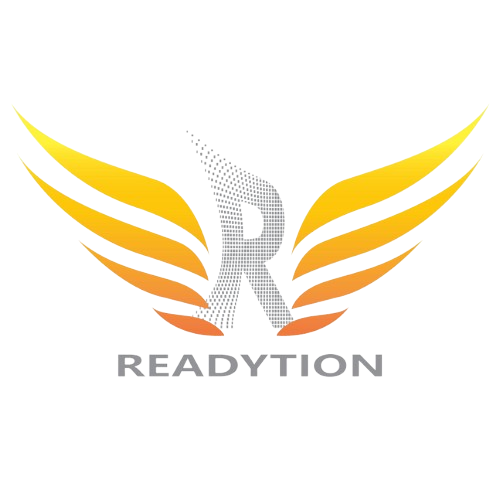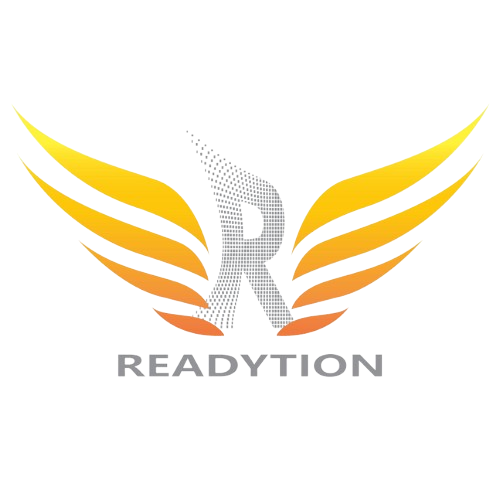If you’ve invested some serious cash in a gaming PC, you’ll want to ensure you’re getting your money’s worth in gaming performance. The good news is that plenty of free programs are available to help you do the job.
These apps cover a variety of tasks, from keeping an eye on just how hard your various system components are working to putting a frames-per-second counter up on the screen, and you might want to use a combination of them to monitor your system.
They’re related to, but different from, benchmarking programs that run tests on your hardware to give you a performance score you can compare with other PCs. Here, we’re talking about real-time computer monitoring.

A hugely popular monitoring application, and one you don’t need MSI hardware to use (despite the name): Load up MSI Afterburner, and you’ll see a plethora of stats about your current system state, including GPU and memory load and system fan speeds.
You can use an on-screen overlay to stay updated with all this information while playing your games. If you want to start tinkering under the hood, there are free tools for overclocking your components.

FPS Monitor specializes in showing key stats while gaming via an overlay that can be fully customized as required: You can change colors, font styles, how often the figures are updated, where the overlay shows up, and more.
The details that can be displayed are CPU performance, GPU performance, RAM performance, and frames-per-second (hence the app name). You can try the program for free, but you’ll see messages asking for a one-off $9.95 payment.

You can get a ton of diagnostic information from HWiNFO, including internal temperatures and voltages, CPU and GPU loads, memory status, hard drive activity, etc. It’s so comprehensive that NASA is one of the organizations that uses it.
The program helps get a full read-out of system diagnostics and troubleshooting problems, as well as monitoring performance, and you can get it to produce all manner of system reports if you dig deeper into the interface. It’s free for non-commercial use.

Nzxt is a gaming PC maker, but anyone can use its impressive computer monitoring tool free of charge, whether or not they’re a customer. The default profile offers real-time monitoring of CPU and GPU levels and network and storage activity.
There are plenty of screens to explore in Nzxt Cam, including a comprehensive System Specs page to tell you about all the components that make up your system. You will find some unobtrusive ads for Nzxt hardware and accessories, but they’re easily avoided.

While it may lack some of the visual polish of the other tools here, there’s no doubting how comprehensive HWMonitor is in its work: Just about every possible system reading you can think of is covered here, across the CPU, GPU, RAM, system drives, and more.
Data can be saved, letting you get a picture of how the stats are changing over time, and it’s a useful little window to have open regularly. The basic version of the program is free, but you can pay €19.95 (about $22) for a Pro version with graphics and other extras.