- With Logitech Flow, seamlessly control up to three computers with one mouse and copy-paste text, images and files between them.Requires Logitech Options software, available for free download (for Mac and Windows only).
- Darkfield High Precision tracking gives you flawless control virtually anywhere – even on glass with a 4mm minimum thickness with up to 4,000 DPI.
- Just plug MX Anywhere 2S into your computer using the micro-USB charging cable and get enough power for a full day of usage in only three minutes. A full charge can last up to 70 days.
- Scroll through long documents or web pages faster and easier. Or, press the wheel and shift to click-to-click mode for precise navigation.
- Crafted to fit your hand, this comfortable mobile mouse provides the control you need at home, at work or on the go.







| Average Battery Life in hours | 2 months |
|---|---|
| Brand | Logitech |
| Series | 2022 Model |
| Item model number | 2022 Model |
| Hardware Platform | PC |
| Operating System | Mac OS X 10.11 El Capitan, Windows 8, Windows 7 |
| Item Weight | 3.74 ounces |
| Product Dimensions | 1.35 x 2.43 x 3.95 inches |
| Item Dimensions LxWxH | 1.35 x 2.43 x 3.95 inches |
| Color | Black |
| Power Source | Battery Powered |
| Batteries | 1 Lithium Polymer batteries required. (included) |
| Manufacturer | Logitech |
| Date First Available | January 30, 2022 |

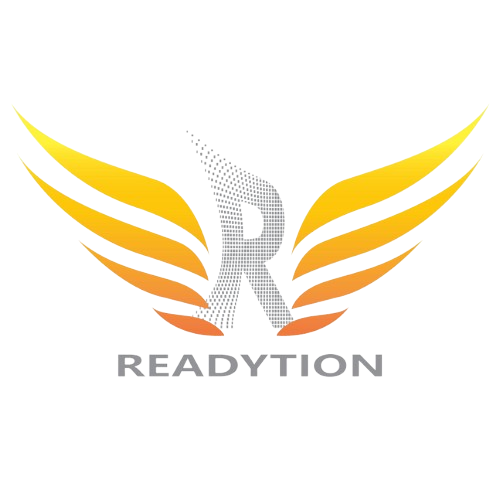
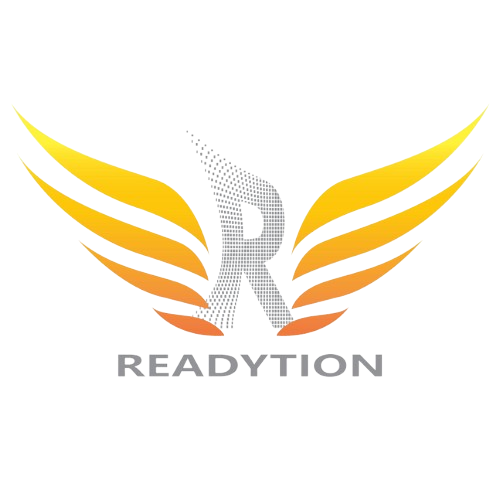








CD –
As noted, there is no middle click on this mouse. Otherwise it is a decent product, smooth, good battery life, fits the hand well, but you cannot even configure the middle button to do a middle click! I would not have purchased this if I knew.
edit:as if this was not bad enough, it also does not connect to my macbook, constantly connecting and disconnecting rapidly.
Matt –
Something that is not clear at all from the description on this website and on Logitech’s own support pages is that this mouse has 2 ways to connect to your setup 1) through Logitech’s MX USB Hub and 2) Direct through Bluetooth. This is important because, if you plan on using a third party USB hub your Logitech mouse will not work via the MX USB Hub connector. You need to connect the device using its direct Bluetooth connection. I had a lot of problems with this mouse prior to figuring this out and now it works great. I hope this helps
José Evangelista Casas –
Compre un mouse el 2017 y la batería me duró cerca de 4.5 años, luego de ello se tenia que cargar con más frecuencia. Es el mejor mouse que te tenido.
Gustavo –
Depois de 7 meses de uso normal a parte emborrachada do mouse começou a descolar, sendo só uma questão de tempo até ter que remover toda a tira de borracha, prejudicando o conforto ao utilizar o mouse. é impossível colar novamente pois aparenta ser necessário um encaixe da borracha no frame de plástico. Garantia da Logitech acionada porém informaram que não é coberto devido ser um desgaste normal. A avaliação abaixo permanece, porém com esta ressalva(e de que não é tão bem construído assim), 7 meses é um tempo muito curto para este tipo de desgaste, reduzi de 5 para 3 estrelas devido à fragilidade do produto.
O marketing deste mouse deveria girar em torno disso: produtividade. O mouse é um pouco menor do que eu acharia perfeito, mesmo assim é muito confortável, possui uma excelente base, poderia ter conexão via cabo também, mas não prejudica. Preciso, no peso certo, nem leve de mais nem muito pesado, bonito, bem construído, estou satisfeito. O preço poderia ser melhor.
Amir Dubinsky –
I bought more than three and a half years ago. Used by me for work in the office and also when traveling outside of work. Small, very comfortable, lightweight, accurate, works great on almost anything, good transmission range and a battery that hardly needs charging. For those who have, I don’t think it’s necessary to upgrade to the new model (3S).
César –
La razón de haber comprado este mouse fue porque mi escritorio tiene un cristal y ya me había fastidiado de usar tapetes para el mouse (No me gustan y siento que me estorban). Mi primera impresión es que el mouse es “excelente” pues el diseño es elegante y compacto, al tacto se siente resistente y de buen material, los botones si sienten bien no están flojos como sucede con algunos y la idea de que sea recargable me agrada (Me falta valorar como es el desempeño de la pila).
MI ÚNICO DISGUSTO ES QUE NO TIENE LA FUNCIONALIDAD DEL CLIC MEDIO (EN LA RUEDA). Me disgusta por que es un botón que uso mucho y prácticamente un estándar en los ratones, y en la publicidad no lo ponen ni si quiera en letras chiquitas. El ratón trae adicionalmente un botón extra que puede ser configurado como clic medio, pero estarías “sacrificando” ese botón extra por una funcionalidad que ya debería existir.
Si lo anterior no te disgusta pues para todo lo demás si es un excelente mouse.
Phillip –
A wireless mouse is super inconvenient for gaming so I can’t recommend it for that but this comfy mouse is perfect for my portable office. The battery life is nice, I’ve been using it almost daily for several months and it’s still running on the first charge I gave it.
Ian Blake –
Small, very functional and although in constant use very rarely needs charging.
Alex Beyer –
I love this mouse. I had the last generation of this mouse, but it was dying too frequently, maybe lasted two weeks with moderate use. So I bought this one since it has double the battery size and supposedly a 70 day battery life. It came 50% charged so we’ll see how well it does.
Pros:
-Connectivity options to spare. With laptops losing ports it’s nice to have bluetooth as a fall back, and when Windows 10 decides to act up and not accept the bluetooth input then it’s nice to have the unifying receiver to work with. One thing to note, I don’t know if this says it anywhere, but this is a Bluetooth 4.0LE device I know Logitech likes hiding behind some weird name like “Bluetooth Smart”. I have BT 4.0 on my PC, and haven’t tested to see if it works with older radios.
-It plays well with Android. Ever since my NotePro got lollipop (5.0), it stopped accepting mice inputs. Called Samsung and they tried to sell me on their microscopic $50 mouse. At least with this $50 you know you’re getting great quality.
-Love that I can toggle between 3 devices.
Cons:
-Minor one is that the “Middle Click” is gone, that toggles the scroll wheel state from free to ratchet. As a result they added a button below the scroll wheel which by default is a gesture activation button, haven’t tried it out. I just went into the software and changed it to middle click. The other annoying thing is that it’s awkward to hit and not easily doable. I imagine if you have small hands, not an issue, but with my medium male hands, it’s not great.
-The 2S did away with a “connect” button on the underside. The MX 2 has that button. I like that button since it makes setting up pairing easy and means there isn’t an annoying button combo one has to remember when pairing since the power is tied to a toggle switch. Normally with like Bluetooth speakers and headphones, the power is a button and depending how long you press it it determines if it enters pairing mode. This being a switch removes that dual feature of the power button.
It feels the same and operates the same as the MX 2 before it. Haven’t messed with the “Flow” feature, and will have to see if the battery can withstand my testing. I used to be a huge fan of M510 by them, but only having 3 mouse ports made it annoying having to sacrifice one for a mandatory unifying receiver. For me this mouse is the perfect size, for larger hands, can’t say. The back of it juts so high that I think that’s what helps make it fit better in multiple hand sizes. Good mouse, with all the buttons you could want for and okay enough software for extended customisation options. The only issue with Logitech Options is that it has a battery level indicator, but it’s super vague and when you’re charging the mouse it won’t tell you how long until it’s full. Won’t even display charge level percentage. BT 3.0 was built with that option on offer to companies and it has been an option since 3.0, so 4.0 clearly has that feature and the mouse vaguely takes care of it by giving you vague responses and a near useless battery indicator. Percentage at least.
Note: Any future updates, revelations and what not will be listed in the comments since Amazon gets rather fickle when it comes to people updating reviews. Sometimes they don’t accept the changes.
UPDATE: Battery Life Test
Claims: 70 days worth, but if you read the manual that’s 70 days worth at 8hrs per day or 560hrs max total.
My Discover: Around 450hrs
My Setup and Use Case:
– April 6th got it and used it since then
– So about 30 days in, 20% battery life;
-30 days at 12hrs average use per day = 360.
– 20% = 1/5 left so 5-1= 4.
– 360/4 = 90; 90+360= 450 max projected life span
-I’m using a 3M mouse pad that is said to increase the battery life of optical mice by a max of 80%
-Connected via BlueTooth, not bad. Lasted more than a month, but far from the 70days or 560hrs max total. Maybe you can squeeze
more out of it if you use the Unifying receiver, I doubt it. Also this has the same battery size as the last generation mouse (500mA)
D.C.E –
Great mouse. Had an MX anywhere for nearly 10 years that just died. This new version is lighter weight than the old one so it has a different feel. I liked the slightly heavier feel. But the in hand feel is good, the flywheel is great and it’s still better than just about everything else on the market at this price point.
Z3PHIR –
REVIEW OF MX 3:
A short while ago, I purchased the previous model and I love it so much I’ve been watching for sales to purchase a second one for work and to my surprise, I had the opportunity to try the MX 3. There is very little difference between the 2S and the 3 except the 2S has 4-way scrolling, 7 buttons and USB Type A charging port while the 3 has a regular scroll wheel, 6 buttons and USB Type C. I couldn’t be happier they updated to Type C but I have to say, I am not a fan of the scroll wheel on the newer model (it just doesn’t feel as smooth). However, if your MX 3 is almost drained you can get 3 hours of use with a fast one-minute charge (that is impressive)!
As it turns out, I prefer my 2S over the 3 but don’t get me wrong, the newer model is still just as good…just not worth upgrading if you already have a 2S.
ORIGINAL REVIEW OF MX 2S:
I don’t know much about mice but I was quite pleased when I purchased the 2S a few months ago. I had just purchased a new MacBook Pro and really wanted the Apple Mouse but hated the price. I tried multiple lower-end Logitech mice over the years and always returned them but my partner works in IT and highly recommended the 2S. I was lucky enough to score it on a great sale and here I am months later and I’m still quite happy.
I have never had a disconnection and trust me, I do not have luck around Bluetooth mice/keyboards. The battery life is phenomenal, it was first charged in June and it is November, I am still on the same charge.
Jodi Dibble –
UPDATE:
Bought this in May, 2018. After ditching Logitech Options and switching to BetterTouchTool for mouse button customization, it was actually quite pleasant to use. However, now, a little over two years later (June 2020), the left button has started to flake out (well, it *started* to flake out about a month and a half ago, but has now gotten far too flakey to continue using). If I try to drag something, the mouse-down registers, then I randomly get a mouse-up and mouse-down again mid-drag, which of course stops the “drag”. I went back to the “stock” Logitech Options software (which, by the way, hasn’t improved at all in the past two years), but the infuriating flakiness of the left mouse button persisted. As far as I can tell, the hardware button actuator is failing. None of the other buttons on the mouse have this problem, which is likely because nothing gets used nearly as much as the left mouse button.
I’m not okay with spending another $55-100 (low end = this same mouse that broke on me; higher end = the new MX Master 3) buying a new somewhat-disappointing Logitech mouse. Instead, I’m going to do what I should have done in the first place, and replace this one with an Apple mouse. The one I have on my other computer is still going strong (and with the touch surface has MUCH more flexibility in what I can program it to do in BetterTouchTool) after 4.5 years of use, despite much of that use being from kids who aren’t nearly as “gentle” with hardware as I am. It costs a little more (about the same as an MX Master 3), and like I said originally isn’t the best mouse for *everybody* ergonomically, but apparently will last at least twice as long and, for me at least, generally be a better experience.
—
ORIGINAL REVIEW:
First, the positive:
The mouse does well at what it does. There are the two main buttons, a reprogrammable “button 3” (*not* the scroll wheel click, but *behind* the scroll-wheel, which I’ll get to shortly), and two programmable “thumb” buttons. The scroll wheel tilts left/right as well, which is also programmable. On the bottom there is a button to cycle between three paired computers. All very good.
I have the “front” thumb button set up for gesture/pan, which allows full up/down and side/side scrolling on my Mac. I know side-side scrolling is barely supported on Windows, but it is absolutely a dream on a Mac and was a requirement for a mouse replacing my old Apple Magic Mouse. The “back” thumb button is Application Expose allowing me to see all the ex Safari windows I have open at once to switch between them. Then the middle button is a middle button, because I use the middle button a lot (open link in new tab for instance, or Terminal windows). The scroll wheel tilts side-to-side, which I switched from the useless slowly-pan-sideways to swapping desktops (via simulated keystroke, which I’ll also get to later).
The neutral:
The clicks are loud, but not annoyingly so. Tonally they are about the same as most cheap mouse buttons, a little high-pitched and thin-plastic sounding, but not too bad. Certainly not loud enough to bother me. When the wheel is in “discrete” aka “clicky” mode it is also pretty loud in a kind of cheap loose plastic-sounding way.
The mouse is small (surprisingly so), which is unpleasant for me but could be a good thing for someone trying to fit this in a travel bag (you get maybe one extra cubic inch from the size though so I have a hard time believing this is really an important feature for travelers). In any case, if you have smallish hands, this mouse is for you.
The “flow” feature works, but is far from instantaneous. I have a ~2 second delay between hitting the edge of one screen and it going to the next, which completely breaks the illusion of flowing from one computer to the next. Also, I would inadvertently hit the edge of the screen far too often, causing that annoying 2-second delay while the mouse appeared on the other computer then another 2-second delay to get it back again. Not sure it could be done any better technically (I suspect they’d need multiple bluetooth transceivers, always connected to the three computers, to make it quick and seamless), but I quickly disabled Flow. When I want to switch computers I use the buttons on the bottom of the mouse. Which itself is a bit annoying as it has to cycle between the three instead of skipping the one that isn’t assigned, but what can you do? IMHO, “Flow” is a useless demoware-only gimmick. Definitely would not base a buying decision on it as a feature.
The bad:
You HAVE TO use the Logitech Options software to program any of the buttons. The Options software is a bit amateurish for such a well-known brand, but does allow for configuration of all the buttons. It is also a bit of a resource hog, unexpectedly. (UPDATE: BetterTouchTool can completely replace the Logitech Options software, and is only a couple of bucks to register if I recall. I STRONGLY advise any Mac + Logitech users to dump Logitech Options for BetterTouchTool!)
The Options software is, as I said, amateurish. For instance, if you try to assign the “switch desktop” feature on the software to a button, it may or may not work, depending on if you have remapped the default “switch desktops” keystrokes in your OS. As a developer, the F keys are all sacrosanct, so I have remapped desktop swapping to command-alt-left/right keys, and thus the “normal”, “Desktop – Left” and “Desktop – Right” mappings in Logitech Options don’t work. The workaround is to use the “simulate keystroke”; command on the Options software instead, and give it the keystroke you’ve mapped that function to. There is a clear API to determine what keystroke (if any) is mapped to the switch-desktops feature in the OS; the fact that Logitech’s engineers skipped using it and assumed no one would change their default keyboard mappings reflects very poorly on the engineering team.
Perhaps as a result of the need for the Options software, the mouse WILL NOT WORK until you are fully logged in. So, you can’t use this mouse on the “login” screen of a MacBook. Not sure what I’d do if I was trying to use this with my iMac instead, but for my MacBook Pro, I need to use the built-in trackpad to select my username to log in. This is not a bluetooth issue; the Logitech keyboard, oddly, works prior to login, and my old Apple bluetooth mouses both work just fine then as well. Just not this Logitech mouse.
The switchable “scroll” behavior is neat but not well implemented. Essentially, if you press on the scroll wheel, instead of the usual “mouse button 3” click happening, the hardware switches between a freely-rotating wheel and a loud clicky wheel. As I said above I don’t like the loud clicks, so generally keep it in freely-rotating mode. That said, when I say freely-rotating I do mean freely; give the wheel a little nudge and it will spin around for ten seconds, scrolling you all the way through whatever document you might have been looking at with breakneck speed. Not for the faint of heart. I’d prefer a less-free scroll, and really could do without the clicky scrolling altogether (or make the switch for that something hidden on the bottom of the mouse). It just has way too prominent a placement in the mouse UX for something most userw will configure once then never want to change again. And of course, decades of click-the-scroll-wheel muscle memory is very hard to shake, and there is no option to program that hardware behavior to change, so I just end up cursing every time I click the scrollwheel, click it again to return it to free-spin mode, then try my first click with the button behind the scrollwheel instead (UPDATE: I did mostly get used to this, but then every time I went to my “office” mouse without this goofiness I’d try putshing a nonexistent button behind the scrollwhel and curse there instead).
Last “bad” item is that scrolling sometimes just doesn’t work. I don’t know how Logitech broke this. But, sometimes, the scroll will just stop working on a page (UPDATE: Fixed this altogether by dumping Logitech Options and using Better Touch Tool instead; this was clearly a crapware issue, not a hardware issue). If I use my trackpad in those cases, scroll works fine; if I plug a non-Logitech mouse in, that also works fine; if I connect my Apple Magic Mouse, that also scrolls just fine. Most mysterious of all: I have a *wired* Logitech mouse which likewise won’t work to scroll. Only sometimes. It is very odd. Makes me wonder just how bad the Logitech driver code could be.
The catastrophically ugly:
Then there is the jitter. After about a month of using the mouse, one day both it and the Logitech keyboard I use started “jittering”. The mouse would lose tracking then jump in steps across the screen. The keyboard would pause for several seconds at a time, sometimes between keys, sometimes with a key “held down”. Looking through Logitech’s forums this is a known issue which has been around at least since 2016, and they have not fixed it. It “just happens” sometimes. The fix is: (1) turn off your wifi, (2) turn off Bluetooth, (3) wait 10-15 seconds, (4) turn Bluetooth back on, (5) turn Wifi back on. When all that has been done, all the jitter goes away. Note that this is not a function of my computer – while I was having these symptoms with the Logitech devices I attached several other Bluetooth devices, keyboards, mouses, headphones, and they all worked 100% jitter-free; the symptoms also persisted across detaching/repairing the Logitech devices, and even two full reboots of the computer. But making sure the Bluetooth came “up” before the wifi appears to have “fixed” things.
As a side note, that process fixed the jitter issue for all of one hour. Then I had the jitter again and had to repeat. As I said, “catastrophically ugly”. Makes the mouse next to unusable, and also happens to afflict Logitech’s keyboard as well (but not, as I said, other manufacturers’ bluetooth devices).
(UPDATE: This, too, went away when I uninstalled Options and changed to using Better Touch Tool)
Overall, I regret not having paid just a little bit more for an Apple mouse. If you don’t have a strong usability issue with that mouse (I know some do), it is a much better device for just a little more money.
Artur Paiva de Seixas –
A principal vantagem desse mouse para os outros modelos sem fio é o uso de bateria recarregavel e não de pilhas. Ele também conta com 3 profiles, dois via bluetooth e um terceiro para usar com o adaptador porém uma falha grande no design é que não há um espaço para colocar o adaptador dentro do mouse. Se você utilizar ele via bluetooth uma hora ou outra perderá o adaptador. A segunda falha é que o click com a rodinha do mouse destrava o scroll suave porém o terceiro botão do mouse na verdade está acima, o que é bem desconfortável de utilizar. E um plus que faltou é funcionar via cabo USB enquanto carrega, porém esse é dispensável se houvesse uma forma de guardar o dongle dentro do mouse.