- High-Performance Mecha-Membrane Switches: Provides the tactile feedback of mechanical key press on a comfortable, soft-cushioned, membrane, rubber dome switch suitable for gaming.Analog Functionality: No
- 32 Mecha-Membrane Keys for More Hotkeys and Actions: Perfect for gaming or integrating into creative workflows with fully programmable keys
- Thumbpad for Improved Movement Controls: The 8-way directional thumbpad allows for more natural controls for console-oriented players and a more ergonomic experience
- Fully Programmable Macros: Razer Hypershift allows for all keys and keypress combinations to be remapped to execute complex commands
- Ultimate Personalization & Gaming Immersion with Razer Chroma: Fully syncs with popular games, Razer hardware, Philips Hue, and gear from 30 plus partners; supports 16 8 million colors on individually backlit keys






Razer Tartarus v2 Gaming Keypad: Mecha-Membrane Key Switches – 32 Programmable Keys – Customizable Chroma RGB Lighting – Programmable Macros -…
$76.65
Last updated on 12:04 Details
| Brand | Razer |
|---|---|
| Item model number | RZ07-02270100-R3U1 |
| Hardware Platform | PC |
| Item Weight | 12.8 ounces |
| Product Dimensions | 2.36 x 0.8 x 6.02 inches |
| Item Dimensions LxWxH | 2.36 x 0.8 x 6.02 inches |
| Color | Classic Black |
| Batteries | 1 Lithium Ion batteries required. |
| Manufacturer | Razer Inc. |
| Country of Origin | China |
| Is Discontinued By Manufacturer | No |
| Date First Available | November 3, 2017 |

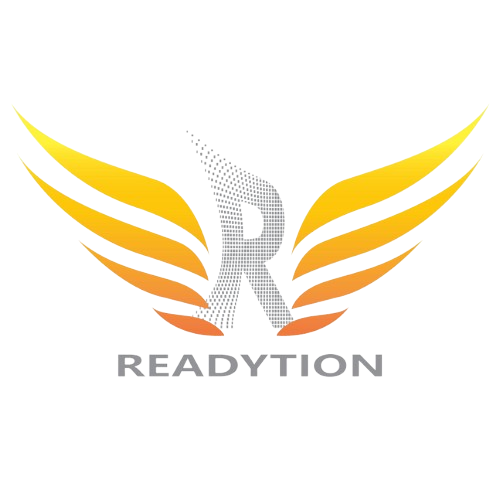
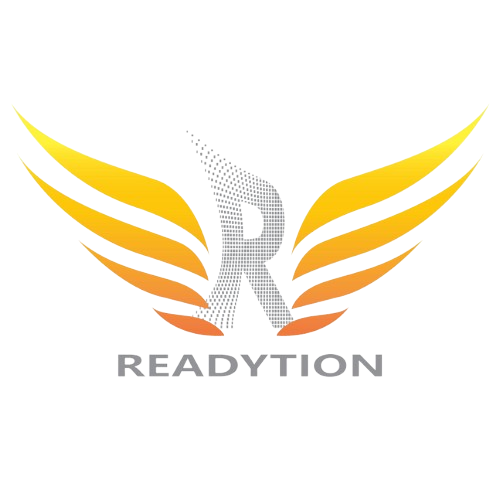








Richard Scott-Noble –
New to pc gaming, I find a normal keyboard too uncomfortable.
This keypad helps, due to the raising of the palm.
Software is intuitive and the lighting is very customisable.
Its not high grade enough for the lights beneath the keys to be individual – you will get a bit of ‘bleed’ between the colours (the V2 Pro fixes this issue with a more defined lighting set up – but for an extra £50 just for that and a more of an analogue feel to the key presses, the V2 will do me fine).
The main downside is it is too light overall, I am constantly sliding this device across the table. No amount of rubber stops can hold this in place, and the rubber feet underneath don’t really have much of an anti-slip property. Still getting used to it, so maybe over time I wont be as heavy handed with it.
Easy to customise macros and key presses to individual keys – so using things like Photoshop, Premiere, After Effects is great as you can have CTRL+Z, or SHIFT+CTRL+Z on their own keys – not really saving that much time, just makes things a hell of a lot easier.
Would recommend
phil –
was well excited whenit arrived, so many functions to play around. All buttons are able to be set up to what you need.
Only bad thing i had, was that my hand crampt up after 30mins of use and made gaming not fun than. But this might be just me as i played 9 years on consol and only recently converted to PC gaming (even struggle at times with Keyboard)
Guillaume –
OK j’adore cette bebelle… mais Razer fait de la cochonnerie depuis un certain temps (tout leur produit mon lâcher après un an ou moins, souris, keyboard)….. J’ai acheté un premier qui m’a lâché après un mois…. Moi je répare de l’électronique…Donc je l’ai démonté…les pièces utilisées dans le joystick sont des boutons de souris de mauvaise qualité (kailh CMI873101D01-3) la pièce de métal qui fait le contact brise (non réparable doit changer le bouton) … Donc j’ai retourné le produit et là j’ai fait des recherches pour trouver un autre clavier à main, autre que Razer…. Il y a peu alternative, car Logitech on discontinué le leur, donc j’ai tenté de voir si je pouvais avoir les pièces de rechange… seulement en paquet de 25 000 directs de chine… Après un certain temps, j’ai trouvé une équivalence et commandé 50 pièces (omron) et racheté un autre Tartare V2 en me disant, il va repriser d’ici un mois ou deux, mais je changerai les pièces…. Donc excellent produit si tu n’utilises pas le joystick ou si tu pratiques la soudure lol……comme moi!!! (j’ai mis une image d’un morceau de métal similaire, il case et ne s’écrase pas dans Tartarus)
Saku –
He tenido una mala experiencia con este dispositivo. Debido al mal funcionamiento pedí un remplazo por recomendación de Soporte técnico de Razer y el remplazo también presentó los mismos errores de mal funcionamiento, los cuales no son problemas electrónicos como me dijo el fabricante, es problema del software que controla este dispositivo (Synapse3) que está en fase BETA desde hace mas de un año.
Es importante mencionar que TartarusV2 necesita de Synapse3 para poder programar las funciones: Macros, iluminación y creación de perfiles por juego, etc.
Synapse3 es el único software disponible para utilizar Tartarus V2 por lo tanto, es parte del producto que compré y esta lleno de errores y problemas.
Decidí conservar el remplazo del producto que me dio Amazon, porque conservo la esperanza de que en algún momento Razer solucione los problemas de su software Synapse3 y cuando esto ocurra TartarusV2 será un buen dispositivo.
ACTUALIZACIÓN
Razer ha actualizado Synapse3 corrigiendo la mayoría de los problemas que me molestaban de este producto, ha funcionado casi al 100%, sin embargo una direccional de D-PAD ha comenzado a fallar a solo 12 meses de uso. Este problema ya lo había leído en algunas valoraciones; que el Dpad tiene mala calidad y que en poco tiempo falla.
No compres este producto, amenos que tengas dinero y voluntad de comprar uno nuevo cada 12 meses.
ACTUALIZACIÓN NOV. 2020
He comprado Tartarus Pro, con la esperanza de que tenga una mejor fabricación. Adquirí el producto en Marzo del 2020 y en Noviembre del mismo año ya presenta fallos en el Dpad igual que el Tartarus v2 que compre en 2018.
No recomiendo invertir un centavo en este producto, Razer me ha demostrado fabricarlos con mala calidad.
Joseph –
I was really hoping I could enjoy using this, but I just can’t. I have a different game pad like this, but figured if I enjoyed the Razer one, I’d keep it at home and bring my other one to my work office once we’re back to working in person.
Maybe my keyboard use is weird for gaming or I’m simply used to/looking for something else than this offers, but I felt like using the Tartarus actually hindered my gameplay more than it did help. I really like having my hand well off to the left of my setup to keep my body from being super cramped up, so I’ve been playing around with game pads so I can keep my typing keyboard front-and-center, but use the game pad for actual gameplay. Let’s break down the pros and cons, because it does have some positive features, but for me, the cons significantly outweigh the pros, especially for the price.
(assuming Apex gameplay, here’s the button bindings I remember since I only used it for a few days before I unplugged it and stopped using it (doing this by Column, not Row, so buttons 01, 06, 11, 16 will be first, etc)
01: Tab (hypershift: Esc)
06: disabled
11: L-Shift
16: L-Ctrl
02: 1 (I think)
07: I swapped between “Q” and “Disabled”
12: A
17: Z
03: Disabled
08: W
13: S
18: X
04: 3
09: E (Hypershift: T)
14: D
19: Either (“C” or “V”) or “Disabled”, but I think I made this “V”
05: 5
10: R (Hypsershift T)
15: disabled (I think) (Hypershift F, I think)
Scroll wheel: normal scroll wheel actions
Profile Switch Button: Hypershift
D-pad Up: M
D-pad Left: Q
D-pad Down: B or Disabled, but I think Disabled
D-pad Right: Disabled (I think)
20: Space
And bindings on my mouse that I needed so I could not use my full keyboard:
V (melee)
B (change weapon fire mode)
G
Pros:
– Firstly, I, personally, really loved the way it felt under my hand. I’ve got larger hands, so the shape and overall positioning of the d-pad and wrist rest were absolutely lovely
– Secondly, it connects with Razer synapse 3. Considering my main keyboard is the Blackwidow Chroma v2, I thought having a game pad that would match my color setup and be able to interact between each other would be great (since only other Razer products can do things like change the profile or preset)
– Thirdly, it genuinely felt like it had fairly solid construction relatively on-par with the Blackwidow Chroma v2 and the Sabertooth 360 controller I have.
– Fourthly, for specifically the d-pad, the placement was SO comfy for me. I know my first point mentioned it, but specifically the d-pad was just perfectly placed, and felt quite easy to manipulate and click without necessarily accidentally clicking an incorrect direction
and unfortunately, that’s about where the pros end for me.
Cons:
– Firstly, the overall design. outside of my body enjoying the wrist rest placement and the d-pad placement, everything else feels horribly misplaced to me. The “space bar” is super difficult to click, so difficult in fact, that it was often painful to use. (since the “natural” placement of my hand was around the d-pad or on the button above the d-pad, I would often bump the d-pad trying to hit space to jump in Apex, and considering where my hand rested, the travel distance just to *touch* the space bar let alone click it was way too far to be comfortable).
– Secondly, the actual keyboard keys. they’re all the same size. I knew this when purchasing and didn’t feel like it would be that big of a deal, considering it was hopeful the ergonomics would be comfy enough to get over it. but unfortunately, for me it was not. all the keys feel exactly the same. This wouldn’t be as bad if the raised portion of the key (like on “F” and “J” of a normal keyboard) was in a different position, but my “neutral/resting” position for gaming on a keyboard is with my fingers on L-Shift, A, W, D, and Space, so moving my middle finger down to make sure I was ‘centered’ just wasn’t going to cut it. this meant I was often not properly re-centering myself if I did a reach to hit a specific button, or had to pull my hand off the game pad for a moment. normally this would be a minor inconvenience, but mid fire fight for a PvP game cranks this up to a major issue
– Thirdly, and going along with point 2, is trying to hit other keys in between movement. Running to cover and trying to equip a grenade? not bad if you bind grenades to the d-pad or a mouse. but the location of the buttons means that you have 1 column of keys on each side of your 3 movement key columns. so sure, you can bind “F” to “G” (positionally speaking on Tartarus), but then you have to put “F” somewhere else, too. not to mention that quick movements mid fight, especially when trying to do things like jump, would often cause me to tap the button next to “D”, which meant I was accidentally pinging “enemy here” constantly. I ended up needing to turn off 1/4 to 1/5 of the keys for Apex just so I wouldn’t accidentally bump half of them. (or bind the same key multiple times in Hypershift so I could have full functionality but not bump things on accident)
– Fourthly, and this is one of the most disappointing points, the D-Pad does NOT work well as a joystick at ALL. in Synapse 3, it clearly supports both 4 and 8 direction inputs (separately, which was actually really cool), and considering normal PC M&K gameplay is, for all intents and purposes, 4-8 direction movement anyway, I didn’t think this would be a big deal. I was very wrong.
4th Con sub-cons (yes, they’re that major):
– 4a: at first test, the d-pad genuinely does “work” to move your character in the 8 main directions. but other than that, it’s basically unusable (for me, at least). both fast and slow movements in the Apex Firing Range had my game pad slipping and sliding a small but noticeable amount on my desk, so at least for me, without “bolting” down the Tartarus, I knew that wouldn’t be a solid option for me
– 4b: the drivers…. OH MY GOD the drivers. I’ve been using various console controllers for YEARS on PC. MS official 360 controller (wired) and PS4 official DualShock 4 on Mac, MS official 360 controller (Wired), PS4 official DualShock 4, Razer Sabertooth 360 controller, Xbox One Elite (v1) controller (wired, Windows 10 only), and the Steam Controller on Windows 7 and 10 with no issues. Windows 7 needed some 3rd party apps to get the PS4 controller to work like a 360 controller, but Windows 10 didn’t seem to need it, and I liked the controllers I had enough that I didn’t care anyway. But as soon as I started using the Tartarus, then tried playing games with a controller again (specifically, Godfall in the Epic store) I had issue after issue. I tend to default to my Sabertooth since I don’t play my actual 360 really at all anymore, but still like the controller, but my PC refused to recognize it as Player 1. Same issue with the XB1 Elite. I think I spent a solid 2+ hours playing around with updates, drivers, and google searches to get things to work. only to realize that the Tartarus is recognized as a keyboard, an Xbox controller, AND a generic controller…. 3 separate instances in Windows 10. and every time I tried to disable it or unlink it, it would just come right back. Finally I just unplugged it, told Win10 to “forget” the device, restarted, and suddenly my controllers worked again… considering I’ve been playing mostly games like Godfall, where I feel more comfy with a controller than the mouse and keyboard, I haven’t plugged the Tartarus back in since. and the few times I have played Apex or Realm Royale, I just plugged in my other game pad, cause I knew at least that one would work.
TL;DR:/Summary:
I find the only real Pros to this game pad are the build quality, which despite the plastic feels fairly solid and secure, and the color customization via Synapse 3. In actual in-game use, however, I felt that I was often held back by the design and overall limitations of the game pad rather than helped by the ergonomics I felt were (mostly) comfy. I feel this game pad would be great for everyday/office use to have a large set of macros and shortcuts at your disposal at any time, but I would definitely not suggest this to someone who wants it for gaming.
I would, however, suggest, the Redragon K585 DITI for gaming. It has more buttons than the Tartarus, the shape is also fairly ergonomic (and allows for more personalized ergonomics with extra rests, etc IMO), the buttons have dedicated letters on them (even tho they’re remappable) which helps for quick glances, I can “center” my WASD hand with the L-Shift key, since it’s a full-sized key (and can often tell fairly quickly which key I’m about to press since things like Tab and Ctrl are all full sized, and T is pleasantly sized larger than the other keys). My biggest gripe with the Redragon, which I was hoping the Tartarus would help with (aside from being otherwise just as nice to use), is the lighting. there’s really no customization outside of things like “wave” or “shift” (it would be nice to at least have it just stay at a specific color, which you unfortunately can’t do).
Final advice: I’ll be returning my Tartarus this week; save your money or get a different brand game pad.
fishrob –
Awesome bit of kit my grandson loves it,made his FPS game’s much better he says
KC –
While I do a fair bit of gaming (mostly action & FPS games likes Rainbow Six: Siege, Hunt: Showdown, Outriders, etc.), when I discovered this product it was the last thing on my mind. That said, if you’re reading this review to get my feedback on its usefulness and responsiveness in games – this review will have zero pertinent information for you. If, like me, you were looking at this as a potential editing console/controller – this review is for you.
I am a professional graphic designer and digital illustrator who regularly uses Adobe’s Creative Cloud suite. In particular, I use Illustrator, Photoshop, InDesign and Xd daily. For some of these programs I tend to use a Wacom Intuos Pro medium in place of a mouse and, of course, a keyboard. This is the main reason I purchased this device. While I’m perfectly at home with a mouse and keyboard, I can attest to and must admit that having the Razer Tartarus Pro has sped up my workflow EXPONENTIALLY.
As some of you reading this may know, using a graphic tablet is great for countless applications but personally when I’m using a tablet for something other than digital painting, using the express keys makes it awkward to operate one-handed and flipping back and forth between having both hands on the tablet (1 on the express keys, 1 on the pen) or having one hand on the keyboard and the other on the pen. As you might imagine this can actually slow your process down somewhat significantly. Especially when you consider that the keyboard shortcuts that you use frequently can be between 3-4 simultaneous keystrokes which adds to the uncomfortable nature of switching.
For this reason, some people start to look at editing consoles/controllers to help with this. The main two I personally had been considering were the Tour Box ($169 MSRP at time of review) and one of the Loupedeck devices ($250-500). While both were fine products, I heard this mentioned in passing and decided to investigate. I was a bit surprised because I’ve pretty much always used Logitech products, I knew nothing about Razer’s catalog except that they were popular with people who take gaming much more seriously than I do and that’s about it. At a MSRP of $129 I had to at least try it. When it suddenly went on sale from $129 to $79, I pulled the trigger. This has been my experience so far:
The short: I wholeheartedly recommend this device if you are looking to use it the way I am. I cannot speak to this device’s use in games because I haven’t used it for that, I wasn’t planning on it and frankly, the other thousands of reviews have that aspect covered pretty thoroughly.
The long: I chose the Pro over the V2 for a few reasons I think you’ll find important. The main advantages the Pro has over the V2 are that it has optical switches, the keys are dual-action and the keys actuation is adjustable. If you’re used to mechanical keyboards, the key “feel” may mess with you at first but unless you’re a particularly heavy-handed typer I don’t foresee any adjustment issues. The keys on the Pro are a little on the heavy side but because of the nature of the dual-action keys, they kind of have to be. While you can set the actuation (ostensibly how hard you press before the unit recognizes that it’s been pressed far enough to trigger the secondary action) to your preference, it will take some light adjusting. The primary function triggered by the initial keypress can be extremely light and the secondary action is generally triggered around half way to “bottoming out” (key being pressed in all the way). It’s also important to know that regardless of what you have assigned to the primary and secondary actions to any given key, the primary action will always be triggered first and there is no way to bypass the primary function. While that may sound limiting, it just means you have to be thoughtful about what you assign. I’ll talk about this more later.
The beauty of the dual-action keys for design software is that you can just set all of your most-used functions to single key presses as there is no string limit per key. That said, as I mentioned, the way you stack keys matters. For instance, if you wanted to set up a key to “Save” on primary and “Save-As” on secondary – it’s still gonna overwrite your file because it has to “Save” before it can get to “Save As”. A better way of grouping similar commands would be to set “Copy” as primary and “Cut” as secondary so that it doesn’t matter that you only need to cut as copying won’t prevent you from cutting immediately after. And it’s not just the keys – you can even program the scroll wheel and D-pad. Might sound useless to a mouse user, but being able to immediately switch between scrolling and zooming on that wheel without having to move your hand – it’s just one of those little things that, in tandem with the rest of your efficiency binding, make this thing fast and fun to use. You also have them ability to designate a key as a “Hypershift” key in Razer’s Synapse software (more in that in a sec) wherein instead of tweaking the actuation to your liking to make use of the dual-action keys, you can sacrifice a key to be the modifier instead of using the “pressure” settings. Feels a bit silly to sacrifice a key for that reason to me but it’s a reasonable alternative for the more heavy-handed among us.
Razer’s Synapse 3 software (needed to program your keys and lighting) is not the most immediately intuitive, but once you get the hang of it – it becomes fairly easy to use. From Synapse, you can create profiles for your respective games/applications with their own independent layout and lighting options. You can adjust the key actuation, macros, brightness and for all your RGB lighting needs, Razer’s Chroma suite has you covered. You can even sync your other Razer devices or have the lighting effect(s) (Yes, you can even layer lighting schemes and effects) or incorporate multiple Razer devices into a single continuous effect.
This is one of the other reasons I opted for the Pro over the V2. I tend to work in little to no light, so the per-key RGB lighting (Yes, even the scroll wheel) is much better than the V2 in that there is no light bleed on the Pro. Depending on the environment, the light bleed on the V2 is pretty egregious by comparison. On the Tartarus Pro, I’ve never been confused as to which key I’m about to hit and while that may sound like a minor issue for a difference of $50, like any other piece of equipment, there’s gonna be a learning curve. That learning curve can be shortened drastically if you start out by color-coding keys which is a huge help until muscle memory develops. Some have complained that the unit has no onboard memory and while this is true, Synapse has cloud storage for settings, so unless you intend to take this device with you everywhere and need to use it in 100 different machines…I’d argue that’s a bit of a moot point. I know everyone’s needs are different, but realistically I see most people using it on their main workstation and maybe a laptop…even if I still worked at an agency on-site, I’d be hesitant to request IT clear Synapse for my work machine but maybe we’re different.
The last thing to touch on are the ergonomics. I have large, but not huge hands and I find (for my purposes) that reaching all the keys is comfortable and intuitive (even when you start building speed – and you will). If you have larger hands, the palm/wrist rest is adjustable but if you have smaller hands, I could see this being less wieldy although not uncomfortable. If you have average to large hands I think you’ll be at home. The palm base/ wrist rest is lightly padded but not so much so that you notice it which is great because I’ve dealt with a myriad of “comfort” features that only served to irk during extended periods of use. Thankfully, in the case of the Razer Tartarus Pro, I can use it for HOURS without any discomfort whatsoever. There’s something extremely cathartic about being able to work without moving your hands unnecessarily. It’s a huge help if you deal with strain from carpal tunnel or tendonitis especially.
Whether you’re a mouse, tablet (or both) user, I think everyone considering this to speed up their design workflow should at least try it. Do some experimentation with your binds both in physical placement and how you “stack” commands and group your keys colors by tool/function and I’m willing to bet it won’t take long before you start wondering how you were getting by without it.